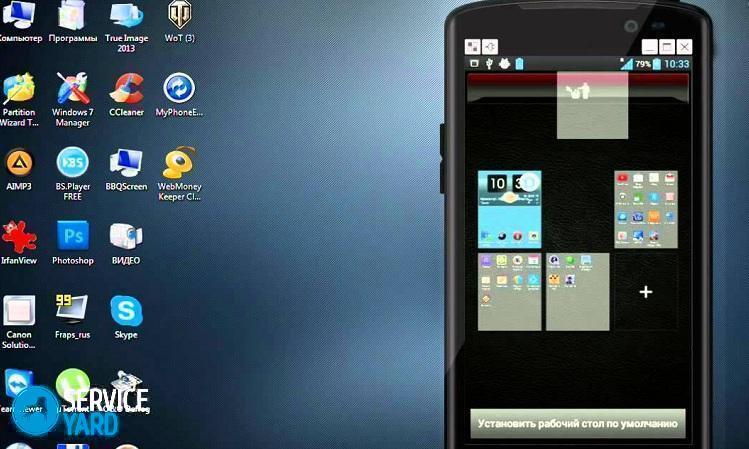How to remove the desktop on android?

Usually, after acquiring a brand-new Android smartphone or tablet, its desktops are completely filled with many different icons and widgets. Next, the user begins to remove all unnecessary applications and leaves the most relevant and frequently used. As a result, it turns out that many home displays are completely empty and completely unnecessary. In this article we will look at how to remove the desktop on android.
to contents ↑Android desktop
The Android operating system has many advantages that greatly simplify the process of use:
- This mobile platform provides flexibility and a high degree of control over the device. These characteristics are the reasons why most users opt for Android.
- Among the advantages there is also the ability to use multiple screen tabs at the same time. This function is very useful because it allows you to place on the home screens all the necessary and frequently used application icons, as well as widgets. This helps to reduce the time spent searching for the desired program.
- All software development icons and widgets can be sorted by home displays based on their principles and preferences.
Important! Such multifunctionality of the used space is especially useful for people who have to work with information from several widgets or software products.
There are several ways to personalize your Android experience. Fortunately, this operating system provides the ability to place on the desktop not only a variety of shortcuts for software products, but also independently create entire folders with application shortcuts, install very useful and relevant widgets. The latest version of Android provides very huge functionality for the average user. That is why everyone will be able to design their workspace in accordance with the needs and personal preferences.
to contents ↑Important! Do not forget that too much workload of home desktops can, on the contrary, complicate the process of finding the desired program. That is why you do not need to get too carried away with this function and place shortcuts of all software developments on home displays.
How to remove the desktop on android?
The process of eliminating unnecessary home display from Android devices is very simple. How to remove an extra desktop on android:
- Open any used space.
- Perform a pinch gesture (put two fingers on the smartphone’s display and bring them together, as when reducing the image). Then, all used device windows will be displayed on the screen at once.
- Define an extra screen tab and click on it.
- Without releasing the finger from the icon, move it to the top of the display on the image of the basket.
Important! In the same way, you can rearrange the home pages. To do this, just drag the icon to the desired location.
Done, the unnecessary home display is deleted!
Important! Not all Android launchers provide the ability to eliminate unclaimed screen tabs. Sometimes this process can be implemented by installing a new launcher.
LG and Samsung devices
How to remove the desktop on the Android LG and Samsung:
- Tap on the Home button to go to the main page.
- Swipe with two fingers, both to enlarge text or image.After this action, all pages will be displayed on one screen.
- Identify an unnecessary screen tab and click on it.
- Without releasing the finger from the icon, move it to the top of the window in the trash icon.
HTC devices
In order to get rid of an extra desktop from an Android device of the HTC brand, you need to perform the following actions:
- Find an empty space anywhere on the main page (the gap between application icons is also suitable).
- Press and hold the empty space. As a result, a context menu will be displayed.
- In the window that appears, select “Manage your home screen”.
- Find an unclaimed screen tab and select it.
- At the bottom of the window, tap on the “Delete” button.
Nova launcher
How to remove the screen on android using Nova Launcher:
- Tap on the Home button to get to the home page.
- Tap on the Home button again to display thumbnails of all desktops in use. This is done in preview mode.
Important! If the preview function is disabled on this Android device, then you need to launch the “Nova Settings” application and go to the “Desktop” tab, and then select “Home Screens”. If these actions did not produce results, and the home screen is displayed again, then you must repeat these procedures. After that, the preview mode starts.
- Define an extra screen tab, click on it and hold.
- Drag the selected page to the top of the window into the trash icon.
Google launcher
In order to eliminate a useless desktop from an android device, you need to perform the following actions:
- Determine if Google Experience Launcher is installed on your smartphone. To do this, you first need to go to the home page and swipe it from right to left. If, as a result of these actions, the Google Now display is displayed, then the Google Experience Launcher is present.
Important! By default, this program is installed on Nexus 5 and more modern models. Also, Google Experience Launcher may be present on other devices.
- Find an unclaimed screen tab.
- Get rid of all software development icons. To do this, click on the application icon and, holding it, drag it to the top of the window onto the image of the basket.
- Repeat this process for all program icons in the selected space.
Important! As a result of these actions, only application shortcuts are deleted. Programs still remain on the Android device and are displayed in the main menu.
- Perform the elimination of all widgets. This process is performed in the same way as for application icons. Therefore, it is supposed to select and drag the widget onto the basket image.
- After cleaning the used space from the icons of software development and widgets, it is automatically eliminated.
Hola launcher
How to remove an empty desktop on android using Hola Launcher:
- Define an extra screen tab.
- Eliminate all software development icons and widgets from it. To do this, select, hold them and drag them up onto the basket image.
- Press an empty space on the display and hold your finger on it for several seconds.
- As a result, a list of all desktops used will appear. A cross appears on an unnecessary and empty screen window in the center, which you need to tap on to remove.
Stock footage
As you can see, removing an unnecessary desktop on an android is very simple. And which application you should use for this - choose for yourself, we have offered you enough options in this article.
- How to choose a vacuum cleaner taking into account the characteristics of the house and coatings?
- What to look for when choosing a water delivery
- How to quickly create comfort at home - tips for housewives
- How to choose the perfect TV - useful tips
- What to look for when choosing blinds
- What should be running shoes?
- What useful things can you buy in a hardware store
- Iphone 11 pro max review
- Than iPhone is better than Android smartphones